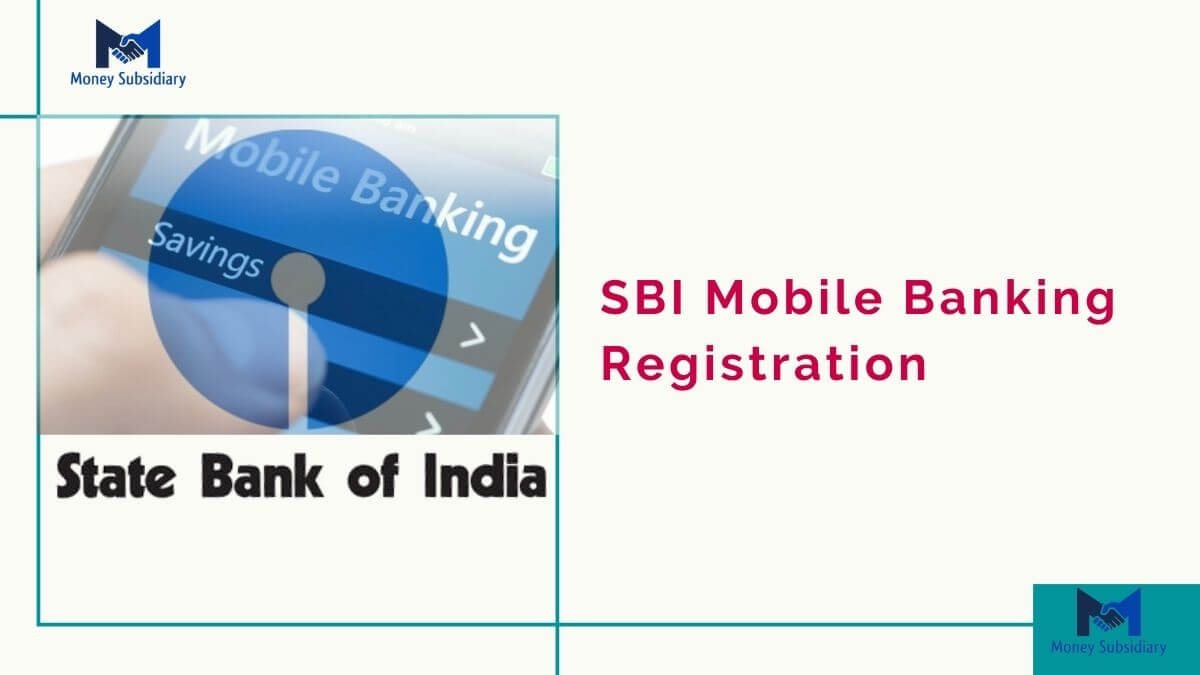The State Bank of India (SBI) provides a ‘Mobile Banking Registration’ facility through which their customers can execute many of the banking transactional services through the contact center over the phone. But before availing of SBI’s Mobile banking facility as an SBI customer, you have to make sure your mobile number is registered with your bank.
Here are some easy-to-do processes that will guide you on how to do SBI Mobile Banking registration.
How to do SBI mobile banking registration
You can follow either of these methods to do SBI phone banking registration.
With SBI Customer Care
Step 1: To do SBI mobile banking registration through the contact center, you need to call at SBI contact center’s toll-free (1800-11-22-11 or 1800-425-3800)/toll number (080-26599990) and select the correct path in IVR.
Step 2: You need to enter your account number, ATM card number, PIN, and mobile number (in case not calling from a registered mobile number), as per instruction of the recorded voice system (IVR).
Step 3: After successful SBI mobile banking registration, a 6-digit mobile banking password will be sent to your registered mobile number.
Registration with ATM
These are the steps you need to follow to do mobile banking registration through ATM.
Step 1: First, you have to swipe the ATM card in the ATM slot.
Step 2: Select the registration option on the ATM screen.
Step 3: You need to enter your ATM PIN and the next screen will appear where you need to select Mobile Banking Registration.
Step 4: Now, you need to enter the registered mobile number on the screen and select Correct.
Step 5: After successful registration, a 6-digit Mobile banking password will be sent to your registered mobile number.
SBI Mobile banking registration through the SBI branch
To do SBI Mobile banking registration through the SBI branch, you can visit your SBI home branch and submit your Mobile banking application request. The SBI branch will provide you with a pre-printed kit containing a 6-digit SBI mobile banking password.
Registration Process for SBI Mobile Banking Service


The registration for Mobile Banking Services consists of two processes:
1) Over mobile handset 2) At SBI ATM or SBI branch or Onlinesbi.
1. Process over mobile handset: There are two steps over mobile handset –
(i) Get a user ID and default MPIN and
(ii) Change MPIN
>Get User ID and default MPIN: Send an SMS to 9223440000/ 567676. You will get a User ID and default MPIN over SMS.
You also get a link by another SMS which can be used to download and install the application if you have Java mobile with GPRS connectivity. If GPRS connectivity is not available, download the application on your PC by going to the website. After downloading, transfer the application to your mobile using the data cable that was received along with the phone. If the phone and the PC have Bluetooth facility you can transfer the application from the PC to the handset via Bluetooth. If these are not feasible you may get assistance from the branch for installing the application onto your handset.
If you have an Android iPhone or Windows phone, the application can be downloaded from the respective application store.
If you have a non-java mobile phone with a GPRS connection, you can use the Mobile Banking Service over WAP (Wireless Application Protocol). The service will be available overall on mobile phones (java / nonjava) which have GPRS connectivity for GSM users or data connectivity for CDMA users.
If you have a nonjava mobile phone without a GPRS connection, you can use Mobile Banking Service over USSD (Unstructured Supplementary Service Data).
If you use the Service over USSD or WAP, there is no need to download a mobile
banking application.
(ii) Change MPIN:
I. Changing the MPIN if the service is used over the application: If you are using a Mobile Banking Service over the Application, after installation of the application, please log in using the User ID received in the SMS. The User ID is case-sensitive and has to be entered as received over SMS. After opening the mobile banking application, you will be prompted to accept the Terms and Conditions of the Service before changing the MPIN.
The default MPIN has to be entered in the “old MPIN” and a new MPIN of your choice (6 digits) in the “new MPIN” which has to be confirmed by entering the new MPIN once again in “Confirm new MPIN”. Choose the option “Change”. You will receive the confirmation of the change in MPIN over SMS. If you have not been prompted to change the MPIN, please select “Settings” from the Main Menu and choose “Change MPIN”.
Note: ”THE MPIN SHOULD HAVE SIX CHARACTERS ONLY”
II. Changing the MPIN if the service is used over WAP:
a) Open the browser of the mobile phone
b) Enter the following address:
http://mobile.onlinesbi.com/sbiwap/
c) A screen will be displayed asking for the login ID and PIN.
d) Enter the User ID and the default MPIN in the respective fields and select „Login‟.
e) The next screen will ask for the WAP login ID which will be received over SMS.
f) Enter this WAP login ID in the browser screen. If the mobile phone does not facilitate accessing the Inbox while using another screen, the user will have to exit the browser and then open the inbox to access the SMS having the WAP login ID. The
user will open the browser again and follow the procedure detailed above to enter
the login ID and default MPIN. The next screen will ask for the WAP Login ID. Enter the
number received over SMS and select „Send‟.
g) If the details entered are correct, the next screen with the Main Menu of the Mobile
Banking Service will be displayed.
h) Change the default MPIN by selecting “Settings” from the Main Menu and choosing
“Change MPIN”. The default MPIN has to be entered in the “old MPIN” and a new
MPIN of your choice (6 digits) in the “new MPIN” which has to be confirmed by
entering the new MPIN once again in “Confirm new MPIN” and submitting.
Confirmation regarding the successful change in MPIN and validation will be received
over SMS and also displayed on the screen.
III. Changing the MPIN if the service is used over USSD: Start the USSD Session. To learn more about it please refer to User Manual for
MBS over USSD You will receive a response “Welcome to State Bank Mobile Banking. >Enter User ID”
>Enter your User ID.
>If the user ID is entered correctly, you get the following response.
Kindly Reply with your option Number:
- Inquiry
- Fund Transfer
- Mobile Top up
- Change MPIN.
- Forgot MPIN
- De- Register.
To choose Change MPIN, Enter 4 and SEND
The following screen will appear
I Accept the terms and conditions of State Bank Mobile Banking Services as
displayed on the website www.sbi.co.in
Press Answer and enter 1 to accept the Terms and Conditions and to change your
MPin. If you enter 2 the session will close.
Please enter Old MPIN – enter the old MPIN (Default MPIN received over SMS for first
time user) and SEND
Enter New MPIN – enter an MPIN of your choice. (6 characters/ digits) and SEND
Confirm new MPIN and SEND.
You will get a response – “Your MPIN is changed
After you have changed the MPIN successfully, you will get another message: Validation from handset successful. Please complete registration at the ATM/ Branch/onlineSBI.
The process at the SBI branch /SBI ATM/ online (Same for all modes of usage
Application/WAP/USSD)
At the Branch: After completing the handset validation, you can complete the registration at the Home Branch of your account, by filling up the required form. Your account will be activated for Mobile Banking Service immediately.
At the ATM: After swiping the Debit Card, please choose the option ‘Mobile
Registration and then select „Mobile Banking. Under Mobile Banking, choose the
option ‘Registration’, enter your mobile number, and choose „Yes‟. When the
number is displayed again over the ATM screen, choose „Confirm‟ and collect the
transaction slip confirming the registration. You will receive an SMS regarding
the activation of your account. You can then use all the services offered under the Mobile
Banking Service.
Onlinesbi: After logging into “OnlineSBI”, select „eServices‟ and click on „State Bank
Freedom‟ from the list on the left side. Ensure that the MPIN is changed before this
step and you receive a message that handset validation is completed.
Select „Registration‟ from the options available on the top. The list of accounts enabled
for the onlineSBI user will be displayed. Select the account (only SB/ CA) to be
enabled for Mobile Banking Service and submit. This will be the primary account for
the Service. Only one account can be registered through OnlineSBI. For registering
other Savings Bank/ Current accounts under the same CIF, the customer has to
approach the Home Branch of the primary account/ the other accounts that are to be
enabled.
FAQ of SBI Mobile Banking
It is our Internet banking service optimized for mobile browsers. You can connect to us at https://m.onlinesbi.com. This service is available for Retail, Khata, and Saral users.
No separate registration is required for accessing https://m.onlinesbi.com. Existing users of www.onlinesbi.com can use this service with their existing username and password.
“Mobile OnlineSBI” is accessible from any mobile phone having internet connectivity. The rendering will generally be better on a smartphone.
After reading this article you can easily Register for SBI Mobile Banking, if any confusion you can also comment below.


Thanks For Visiting this website any doubt you can comment below, if you want to latest updates on this type of useful information just follow Google News.