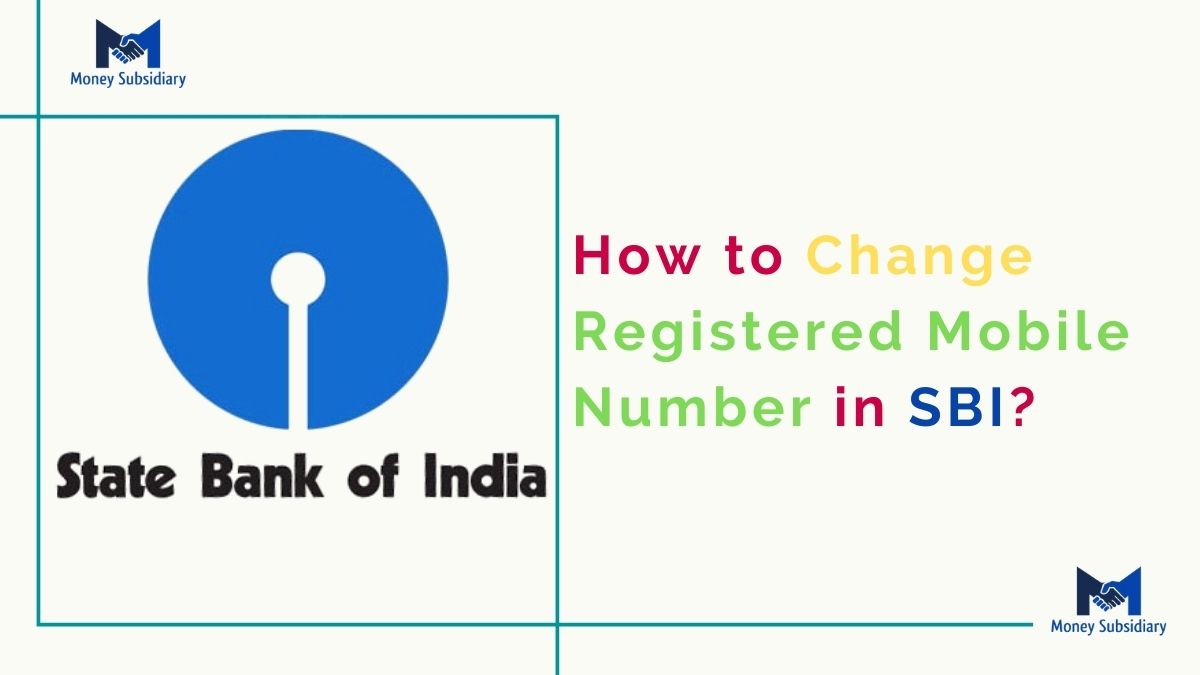SBI customers How to change their registered mobile numbers in SBI, In this article today we will learn, so this article is very important for SBI Customers. SBI account holders can change their mobile numbers in three ways. One is by visiting the SBI ATM and the second is Sbi Net Banking. To complete the process, the customer will need an ATM debit card, bank account details, and an activated mobile number.
Documents Require For Change Registered Mobile Number in SBI
Note: No needs for to documents are required to Change the Registered Mobile Number in SBI. But if you carry a Debit card, then it is very good for you.
This is why you should change your Registered Mobile Number in your SBI Bank Account. Now let us move to the further part of this guide and check out how you can change your Registered Mobile Number in your SBI Bank account.
How to Change Registered Mobile Number in SBI?


So now let us get started with this guide and check out the three methods to change registered mobile numbers in SBI. They are as mentioned below.
- Changing mobile numbers by visiting the SBI Home Branch.
- And by using SBI Net Banking.
- Visiting SBI ATM
How to Change Registered Mobile Number in SBI via ATM
How to Change Registered Mobile Number in SBI via ATM with simple Steps, Follow these steps to easily you can Change your Registered Mobile Number in SBI. Let’s start to follow the steps given below and never forget any steps.
1. Visit SBI ATM and swipe your Sbi debit card
2. Select the ‘Registration’ option from the options
3. Enter your ATM PIN and select the ‘Update your mobile number’ option
4. Enter your old mobile number and confirm it.
5. Enter the new mobile number and confirm.
6. OTPs will be sent on both, the old and new mobile numbers.
If you follow the above steps you can easily change your registered mobile number in sbi bank account if any problem facing then choose the second way to change the updated mobile number in sbi bank account without visiting sbi branch. Let me check how to update my new mobile number in sbi bank account online without visiting sbi branch. So, follow the given below process and never forget any steps to learn how to change your registered mobile number in sbi bank account.
How to Change Registered Mobile Number in SBI via Net Banking
An SBI Retail Net Banking customer (Resident customer) having an active ATM cum Debit card whose account is mapped with an internet banking username, can change his/her mobile number online without visiting the branch.
Step 1: Visit the online SBI website.
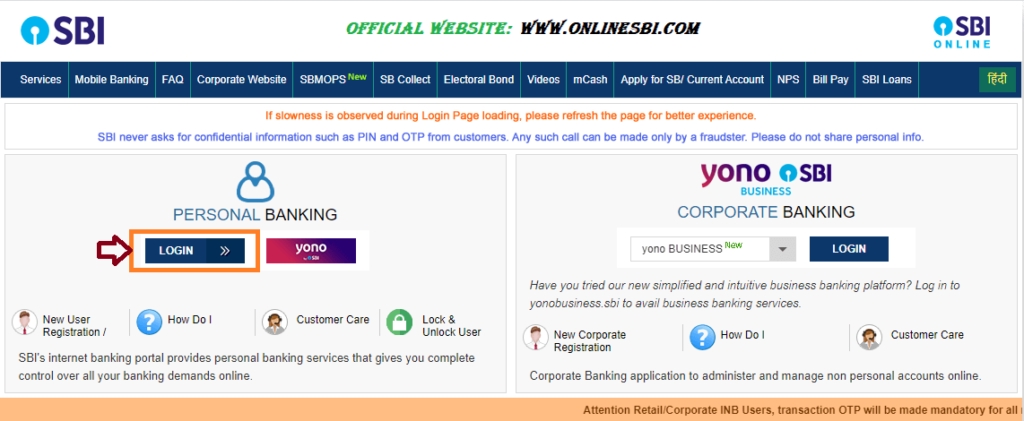
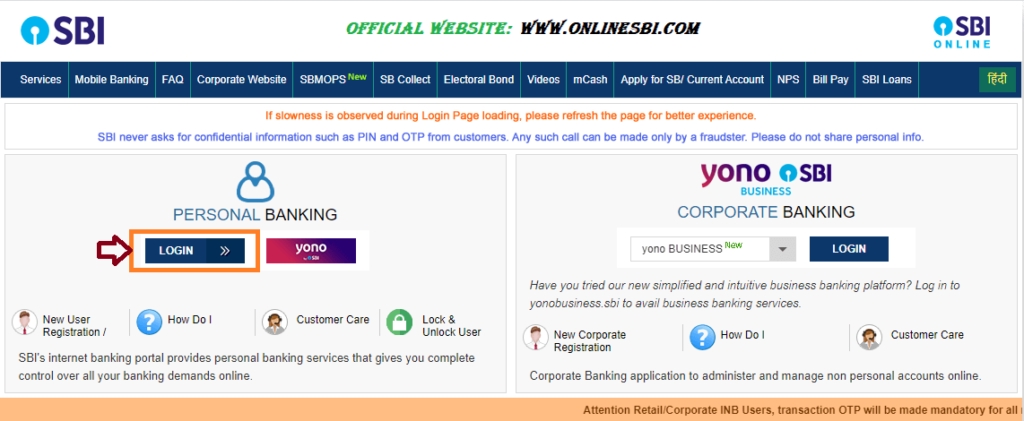
Step 2: Log in to your online SBI account.
Step 3: A new page will be displayed, click on ‘Accounts & Profile’.
Step 4: Select ‘Profile’ from the drop-down menu.
Step 5: A new page will appear, click on ‘Personal Details/Mobile.
Step 6: After that, another page of ‘Personal Details’ will appear, enter your ‘Profile Password’.
Step 7: After entering your ‘Profile password,’ click on ‘Submit’.
Step 8: A page will appear displaying your ‘Name, Email ID, and registered mobile number’.
Step 9: Click on the hyperlink ‘Change Mobile Number-Domestic only (Through OTP/ATM/Contact Centre)’.
Step 10: A page will appear, ‘Personal Details-Mobile Number Update’ with three tabs ‘Create Request’, ‘Cancel Request’, and ‘Status’.
Step 11: Enter your ‘new mobile number’ and retype it to confirm, after that click on ‘Submit’.
Step 12: After submitting, a new pop-up message will appear on the screen asking you to ‘Verify and confirm your mobile number 1234567890’. Click ‘OK’ to continue.
Step 13: A new page will appear with three different options for approval on how you want to change your mobile number.
- By OTP on both mobile numbers
- IRATA: Internet Banking Request Approval through ATM
- Approval through Contact Centre
First option: By OTP on both the Mobile Numbers
If you are using this option then make sure that you have both mobile numbers.
1. Select the option ‘By OTP on both the mobile number
2. After that click on the ‘Proceed’ button.
3. On the next page, the ‘Select the account for which you have the debit card option appears. Click on the ‘Proceed’ option.
4. On The next page the ATM cards associated with the selected account will be displayed.
5. Select the activated ATM card, so that on the next page you can give the complete details of your ATM card. Click on the ‘Proceed’ option.
6. In the next page SBI payment gateway will be displayed.
7. Enter all the required card details (card number, expiry date, cardholder’s name, PIN, and the characters visible in the box). Click on the ‘Proceed’ option.
8. On successful updating, the OTP will be sent to your old as well as to the new mobile number along with a reference number.
9. The activate number will be different in both numbers. You need to send an SMS from BOTH (old and new) mobile numbers to 567676 in the following format ACTIVATE within 4 g. ACTIVATE 12345678 UM72051577123)
10. On the successful validation of the OTP value and reference number, a success message regarding this will be displayed with your number.
Second Option- IRATA: Internet Banking Request Approval through ATM
1. Select the ‘IRATA: Internet Banking Request Approval through ATM’ option. Click on ‘Proceed’.
2. A new page will appear, select the account in which you possess the debit card. Click on ‘Proceed’.
3. All your ATM cards associated with the selected account will be displayed. Click on ‘Proceed’.
4. In the next screen, the State Bank of India’s Payment Gateway will be displayed.
5. On the next page Payment Gateway will be displayed.
6. Enter all the required card details (card number, expiry date, cardholder’s name, PIN, and the characters visible in the box). Click on the ‘Proceed’ option.
7. On successful validation, the following message will be displayed to the customer on the screen; “Thanks for registering your mobile number with us. The status of your request is pending. Kindly complete the registration process according to the option selected by you. Click here to see the guidelines for process completion.”
8. An SMS containing the reference number and updated mobile will be sent to your new mobile number.
9. After getting this SMS visit any SBI ATM, and swipe your card. Select the ‘Services’ tab and input your PIN.
10. Select the ‘Others’ tab on the ATM screen and choose the ‘Internet Banking Request Approval’ option.
11. There update the 10-digit reference number for approval of the request.
12. On successful validation, you will receive a message in this regard.
Third Option: Approval through the Contact Centre
1. Click the ‘Approval through Contact Centre’ option. Click on ‘Proceed’.
2. A new page will appear, select the account in which you possess the debit card. Click on ‘Proceed’.
3. All your ATM cards associated with the selected account will be displayed. Click on ‘Proceed’.
4. In the next screen, the State Bank of India’s Payment Gateway will be displayed.
5. On the next page Payment Gateway will be displayed.
6. Enter all the required card details (card number, expiry date, cardholder’s name, PIN, and the characters visible in the box). Click on the ‘Proceed’ option.
7. On successful validation, the following message will be on the screen; “Thanks for registering your mobile number with us. The status of your request is pending. Kindly complete the registration process according to the option selected by you. Click here to see the guidelines for process completion.”
8. An SMS containing the reference number and updated mobile will be sent to your new mobile number.
9. A bank’s contact center person will call you within the next 3 working days on your new mobile number only.
10. The person from the contact center will ask for the reference number, and the person will also verify your identity over the call by asking for certain information. Do not share the reference number with anybody.)
11. On successful verification of the information, a message will be sent to you on your new mobile number.
View Status and Cancellation of Request:
To view your number change status & cancellation of request you need to follow these steps:
1. View Status
Step 1: Visit the official website
Step 2: Log in to Online SBI
Step 3: Select the ‘Profile’ tab, and Click on ‘Personal Details.
Step 4: A new page will appear displaying the name, email ID, and registered mobile number.
Step 5: Click on the hyperlink ‘Change Mobile Number-Domestic only (Through OTP/ATM/Contact Centre)’.
Step 6: A new page will appear ‘Personal Details-Mobile Number Update’ with three tabs ‘Create Request’, ‘Cancel Request’, and ‘Status’ will appear.
Step 7: Click on ‘Status’ and know the present status (Pending/Successful) of your request to change your mobile number.
B Cancellation of Request
For any reason, if you don’t want to change your number. You can cancel the request, please click on the ‘Cancel Request’ tab and choose the request.
1. Click on the ‘Cancel Request’ option to cancel the request.
2. An SMS containing the reference number and updated mobile will be sent to your new mobile number.
How to Change Registered Mobile Number in SBI via SBI Branch
- First of all Visit your SBI Home Branch.
- And take Sbi mobile number change form
- After that fill out this form SBI mobile number change form
- After filling out this form submit the above letter.
- After necessary verification, the linking will be done by the branch.
>You will receive an SMS on your registered mobile number regarding the status of
updating
FAQ of Mobile Number Change in SBI Bank
Yes
>To register for SBI SMS banking via SMS, send ‘REG<space>Account number‘ to 09223488888 from your registered mobile number.
Click on the first tab on the top panel – ‘My Accounts & Profile’. Go to ‘Profile’ on the next page. Click on the ‘Personal Details’ link. Display Name, Email ID, and mobile number registered in internet banking will be displayed.


Thanks For Visiting this website any doubt you can comment below, if you want to latest updates on this type of useful information just follow it on Google News.